In this tutorial, I’ll demonstrate how to troubleshoot the issue of the Microsoft Edge web browser closing immediately upon opening. To begin, access the search menu and type in “settings” for the best match. Select the “settings” option that appears and navigate to the “apps” section on the left side of the screen.

Once the Settings window opens, you will notice many Windows 11 settings options. To access the installed apps, navigate to the right side of the screen and select the option.
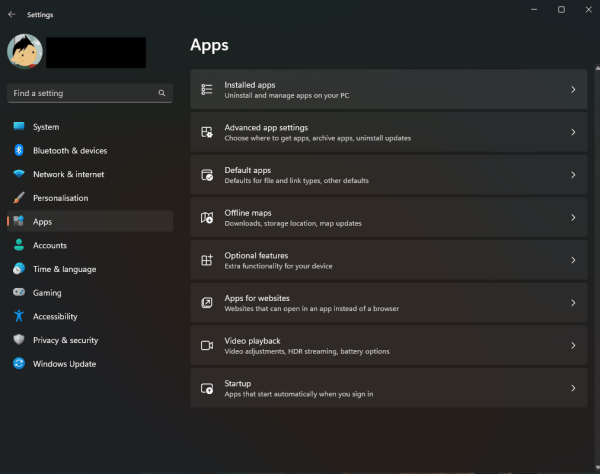
Look for ‘Edge’ in the apps list field at the top, and click on the three-dotted icon next to ‘Microsoft Edge’. From the options that appear, select ‘Modify’. If you receive a user account control prompt, select ‘Yes’ and proceed. The prompt will request permission to repair Microsoft Edge, which requires an internet connection. The browser will be reinstalled, but your data and settings remain unaffected. Finally, select ‘Repair’.
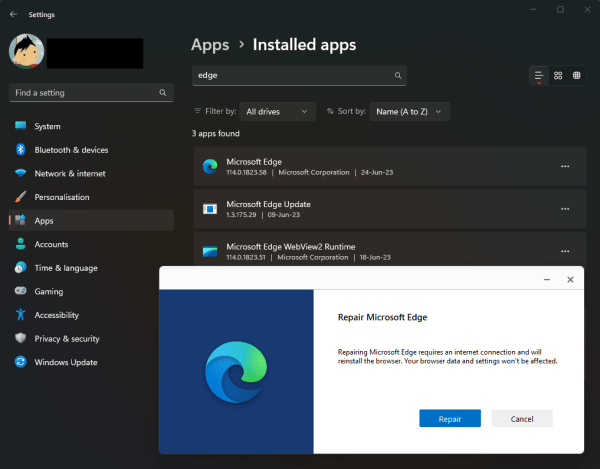
This will resolve most edge browser issues, including closing Immediately After Opening.
If you’re facing problems with your applications that are difficult to fix or causing your Windows to crash, please don’t hesitate to reach out to us. Our team has a profound understanding of Windows repair and can effectively address issues with your applications and Windows.








